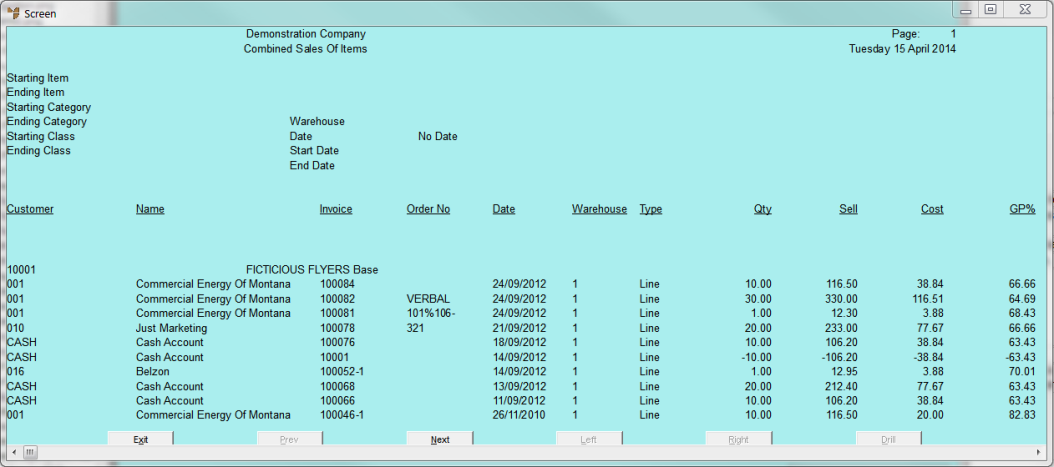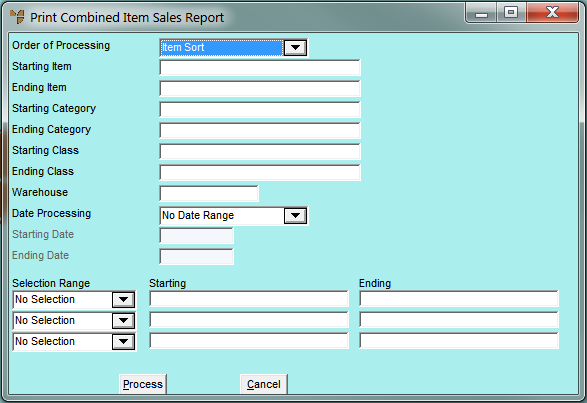
The Combined Item Sales report shows a list of individual sales for each item specified. You can specify a range of items, product categories or classes, and/or a specific warehouse.
Micronet displays the Print Combined Item Sales Report screen.
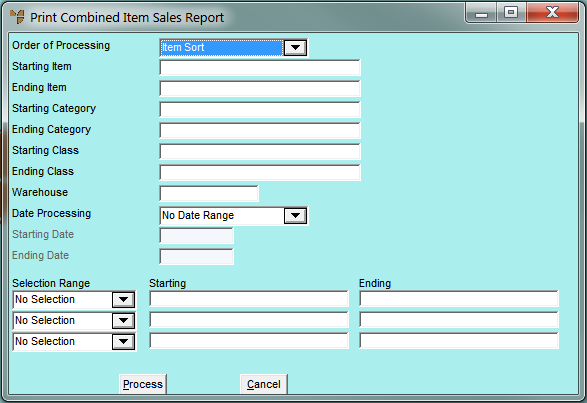
|
|
Field |
Value |
|
|
Order of Processing |
Select the order in which you want the report sorted. Options are:
|
|
|
Starting / Ending Item |
To include specific items in the report, enter or select the IDs of the starting and ending items. Leave these fields blank to include all items. |
|
|
Starting / Ending Category |
To include specific product categories in the report, enter or select the IDs of the starting and ending product categories. Leave these fields blank to include all product categories. |
|
|
Starting / Ending Class |
To include specific classes in the report, enter or select the IDs of the starting and ending classes. Leave these fields blank to include all classes. |
|
|
Warehouse |
To include a specific warehouse in the report, enter the warehouse ID. Leave this field blank to include all warehouses. |
|
|
Date Processing |
Select whether you want Micronet to consider dates when printing the report. Options are:
|
|
|
Starting / Ending Date |
If you selected Date Range in the Date Processing field, enter the starting and ending dates for the report. |
|
|
Selection Range |
These fields allow you to be even more selective about the data you choose to report on. For example, DBT_BRANCHCODE is the field name for Branch Code in the debtor files. If you were to enter a branch code in both Starting and Ending fields, Micronet would show you the combined item sales for that branch only. |
Micronet displays the Select Output Device screen.
|
|
|
Reference For more details on these options, refer to "Selecting the Output for Inquiries and Reports". |
Micronet prints or displays the Combined Sales of Items Report.